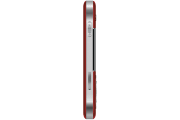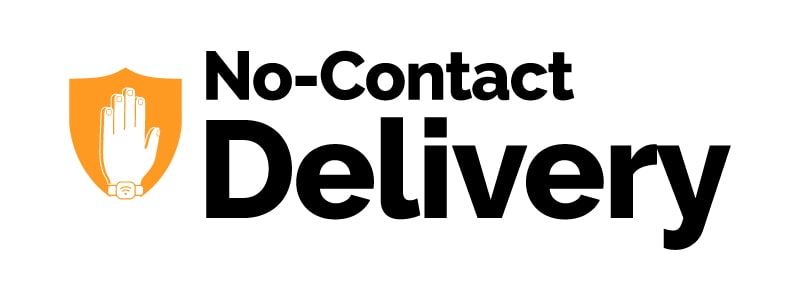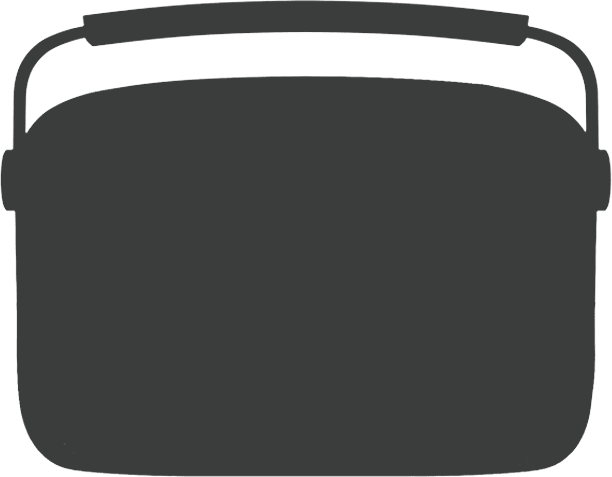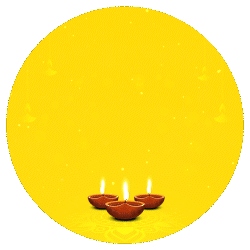Track Order
Track Order
CARVAAN GO 2.0 - Salsa red
$ 65
Carvaan Go enables you to stay connected with your favourite music anytime, anywhere. Carvaan Go comes pre-loaded with 3000 Retro Hindi Songs. Now you can walk around or go on a long drive or even carry your favourite evergreen songs in flights and listen to them without any interruption, ad break or Internet. The song selection is very simple and divided into three clear categories: Artistes, Specials and Playlists.
You can choose to listen to songs by your favourite artistes like Kishore Kumar, Mohd. Rafi, Lata Mangeshkar, Asha Bhosle, Mukesh, Hemant Kumar, Manna Dey, S.D Burman amongst many others. Or just pick as per your mood: Happy, Sad, Romantic etc via the Specials category. In case you are having a busy day and looking for readymade playlists, just go to Playlist option and play out of 50 curated playlists without being interrupted by any ads or notifications.
You can pick your songs by simply selecting the category and use the rotary dial to move within the category. For example, if you are on Artist category, you can move from one artist to the other by simply moving the rotary dial or just use the companion app for quick selection. The Saregama Carvaan App can be downloaded from Android and iOS store.
So now, be it long journeys or small travels, mountains or beaches here is your music companion which will travel with you all the way. Simply plug your earphones for personal listening or play it without the earphones to sing it along with your friends.
Want more? Listen to your local FM/ AM station or transfer your other favourite songs directly to your MicroSD card by using the SD card slot given on the unit. You can even connect Carvaan Go with Bluetooth speaker or via Aux and play out from your Home or Car speakers.
Carvaan Go is available in 4 vibrant colours - Salsa Red, Blooming Blue, Classic Black and Emerald Green.
Choose colour & quantity
-
 out of stock
Salsa Red
$65
out of stock
Salsa Red
$65
-
 out of stock
Classic Black
$65
out of stock
Classic Black
$65
FAQ's
Can you tell me more about Saregama Carvaan Go 2.0.?
Caravan Go, a portable audio player that comes pre-loaded with 3000 evergreen Hindi songs inside. This portable device allows you to enjoy songs of your favourite artistes like Kishore Kumar, Mohd. Rafi, Lata Mangeshkar and many more. The Go has stations designed for every mood such as happy, romance, sad etc. It also feature 50 specially curated playlists to match any activities you take on like driving, morning walks and host of others.
You can enjoy local FM/AM stations or even your personal collection of songs on Go by simply inserting a micro SD.
You listen to the songs on GO by plugging in your earphones or by connecting the device to your personal Bluetooth speaker.
This handheld device is light weight and has a long battery life that lasts upto 7 hours. So what are you waiting for? Leave your mobile phone at home and walk, drive, fly with – Carvaan Go 2.0.
How do I power on/ off Saregama Carvaan Go 2.0?
To power on/ off Carvaan Go 2.0, press the power button on the top right hand corner for 3-4 seconds.
What are the different colour variants available in Saregama Carvaan Go 2.0?
Currently, Carvaan Go 2.0 is available in 4 different colours :
- Classic Black
- Blooming Blue
- Emerald Green
- Salsa Red
Can I answer phone calls via bluetooth on Saregama Carvaan Go 2.0?
There is no call answering feature on Carvaan Go 2.0. It supports only Bluetooth pairing and music streaming via the Carvaan Go 2.0 to any other Bluetooth speaker.
How can I play music stored on my personal device (mobile phone/ tablet) on Saregama Carvaan Go 2.0?
You cannot play music stored on your personal device on Carvaan Go 2.0. However, if you wish to enjoy your personal collection of songs on Carvaan Go 2.0, you can insert a micro SD card and play songs from it.
What all accessories comes along with Saregama Carvaan Go 2.0?
Earphones, USB to micro USB Cable, Aux Cable and Neck Strap are provided with Saregama Carvaan Go 2.0.
What are the different modes available on Saregama Carvaan Go 2.0??
Carvaan Go 2.0 has the below mentioned modes. To switch to any of these modes, press the corresponding button on Carvaan Go 2.0.
Here's a quick summary of what you can look forward to in each of these modes:
- Artistes: 28 music stations dedicated to bollywood legends like Kishore Kumar, Lata Mangeshkar, Asha Bhosle, Jagjit Singh, R.D Burman and others
- Specials – 9 music stations covering themes and moods like Romance, Happy, Ghazal, Dance Hits etc.
- Playlists – 50 specially curated playlists like Morning Walk, Inimitable Dev Sahab, Helen the dancing Diva, Musical 50’s and others
- Bluetooth mode - Stream songs from Carvaan Go 2.0 on your personal Bluetooth speaker
-
SD card mode – Insert a micro SD (upto 32 GB) in the SD card slot on Carvaan Go 2.0 and enjoy the personal collection of MP3 songs
- Within SD Card mode, you can also use your Carvaan Go 2.0 to transfer files to and from your SD card by connecting the Carvaan Go 2.0 to your Laptop or Personal Computer using the USB cord provided inside the box
- FM/AM mode: Tune in to local FM/AM channels.
- FM is the default mode. Plug the earphones into the Aux Out port to play out FM/ AM channels
- To tune into AM, use any of the following options:
- If you are already in FM mode, press FM/AM button again to start AM
- If you are in any other mode, press FM/AM button twice
When you power on Carvaan Go 2.0 for the very first time or reset it, it will automatically be set to the default mode i.e. Artistes mode.
I can see a big dial on Saregama Carvaan Go 2.0. What is it?
This dial is a station selector and allows you to switch between music stations.
Here's how you can use the station selector across different modes:
- Artistes/ Specials/Playlists mode - turn left/ right to change music stations when within Artistes/ Specials/ Playlists mode
- To SD card mode: turn left/ right to navigate across folders in the micro SD card
- FM/ AM mode: turn left/ right to change to previous/ next FM/AM channel
- Bluetooth mode – turn left/right to move between list of devices
I can see <> buttons. What is it?
<> buttons represent the previous/ next buttons respectively.
Here's how you can use these buttons across modes:
- Artistes / Specials / Playlists - go to previous/ next song
- SD card mode - go to previous/ next song in micro SD card
- FM/AM mode - go to previous/ next FM/AM channel
- Bluetooth mode - <> to move to previous / next
How do I change the volume on Saregama Carvaan Go 2.0?
There is a volume increase and volume decrease button on Carvaan Go 2.0. Press +/- to increase/ decrease button respectively. If you have plugged in your earphones and the earphone support change in volume, you can use the same. In case you have connected Carvaan Go 2.0 to your personal Bluetooth speaker, you can change the volume from the Bluetooth speaker as well.
Alternatively, if you are playing music using the Saregama Carvaan app, you can use the volume button on your handset to change volume.
What information is shown on the display panel?
Here's the list of details shown on the display panel:
- a. Mode
- Artistes / Specials / Playlists mode - the panel shows the name of music station and name of the song that is currently playing
- Bluetooth mode - Bluetooth icon and the list of devices that are discovered by Carvaan Go 2.0
- SD card mode: if micro SD card is inserted, the SD card icon is displayed and when in SD card mode, folder name and song name are displayed
- FM/AM mode: FM/AM indicator on the panel will be displayed. You will also be able to see the frequency of the FM/AM channel that is currently being played
- Battery
- Whenever Carvaan Go 2.0 is in use, the battery indicator will always be displayed on the panel
- Favourites
- Any song marked as favourite, will be indicated with a 'Heart icon' on the display screen
- App connected
- If the user is playing songs on Carvaan Go 2.0 through the Carvaan app, the display screen will show as 'Playing from app' and the song name
- Earphones connected
- If the earphones are connected, an earphone icon will be displayed
How many songs can be marked as favourites?
You can mark a maximum of 200 songs as favourites.
How do I reset Carvaan Go 2.0?
Press the Artistes and Playlists button together for 5 seconds or more to reset Carvaan Go 2.0. When you reset Carvaan Go 2.0, the unit will be set to default factory settings. In this case, you will need to re-pair your Bluetooth device and choose the mode / station, you would like to listen to. The songs you have marked as favourites will be removed from the ‘Favourites’ station.
How do I pair Carvaan Go 2.0 with my personal Bluetooth speaker?
Pair your Carvaan Go 2.0 with your personal Bluetooth speaker by following the steps mentioned below:
- Power on your personal Bluetooth speaker (please note that you will always have to turn on the Bluetooth on your personal speaker first)
- Press the Bluetooth mode button on your Carvaan Go 2.0 for 3-4 seconds to turn on Bluetooth and view the available list of devices
- Turn the rotary dial left/ right to move between the list of devices and select a device
- Press the play/ pause button to connect to a Bluetooth speaker
- Once connection is established with the speaker, if any song was playing, it starts playing on the speaker
- The connected speaker will be displayed with an interconnected icon next to it
How do I connect to the Bluetooth speakers of my car?
- Power on the car Bluetooth speaker
- Press the Bluetooth mode button on your Carvaan Go 2.0 for 3-4 seconds to turn on Bluetooth and view the available list of devices
- Turn the rotary dial left/ right to move between the list of devices and select your car speaker
- If prompted for a PIN/Passkey on the car display screen, navigate to the option "Change passkey of go" using the rotary dial
- Here you will be presented with the text "0000".
- Use rotary dial to change the digits from 0 to 9
- Use previous / next to move between the next and previous digits.
- Use play/pause button once on the last digit, to submit the passkey
- After entering the passkey, reconnect to the car Bluetooth system.
I was trying to connect Saregama Carvaan Go 2.0 with my car speaker. I was prompted for a passkey. What should I do?
If your car speaker is asking for a passkey and if it is a 4 digit passkey, enter 0000 on the car speaker. Allow few seconds for GO to connect with the speaker. If the default passkey in your car is not 0000, go to settings in your car system & change the same to '0000'. Once the passkey is changed, Carvaan Go 2.0 will attempt to connect again.
If it still doesn't connect, please use the Aux cable.
My car speaker is asking for a 6 digit passkey. What do I do?
In case your car is asking for a 6 digit passkey, try entering 0000. If the default passkey in your car is not 0000, go to settings & change to 0000. Allow few seconds for GO to connect with the speaker. If it still doesn’t connect, please use the Aux cable.
My car speaker and Saregama Carvaan Go 2.0 are connected. However, no song is playing. Why?
If your car speaker and Carvaan Go 2.0 are connected, ensure that the song is neither muted nor paused on Carvaan Go 2.0. If the song is paused, press play/ pause button again to play. If the song is muted, increase the volume to play the song on car speaker.
I am playing a song on Saregama Carvaan Go 2.0. I connected my car speaker and Saregama Carvaan Go 2.0. However, the song is not playing on the car speaker. Why?
Once the car speaker and Carvaan Go 2.0 are connected, go to media player/ Bluetooth player/ phone mode on your car speaker to play the song. You may still be in the Settings mode on your car speaker and hence, the song is not playing out.
I am playing songs using Bluetooth on my car speaker from Saregama Carvaan Go 2.0. However, I cannot see the song name on the display screen of my car. Why?
Certain car music systems do not support the display of song information on the display screen. Hence, you cannot see the song name on the display screen of my car.
If it still doesn’t connect, please use the Aux cable.
I am trying to connect my car speaker and Saregama Carvaan Go 2.0. However, my car speaker is unable to detect Saregama Carvaan Go 2.0. Why?
Your car speaker must be on auto scan mode. Once the auto scan process is completed, you will be able to manually scan for devices. Once you scan, select Carvaan Go 2.0 from the list of devices to connect the car speaker and Carvaan Go 2.0. If it still doesn’t connect, please use the Aux cable.
My car can detect my phone but not Saregama Carvaan Go 2.0. Why?
Certain car system allow you to connect only your handset with the car system and no other media player. These car systems mostly support Microsoft software, i.e. your contacts, playlists etc. from your mobile phone get synced with your car system. If your car system also restricts media player playouts, you will be unable to connect Carvaan Go 2.0 to the car speaker.
My car speaker is asking me to add a new phone. How do I add Saregama Carvaan Go 2.0 as a device?
When your car speaker prompts you to add a new phone, proceed and add Carvaan Go 2.0 as a device.You will then be able to connect car speaker and Carvaan Go 2.0.
I have connected my personal Bluetooth speaker with Saregama Carvaan Go 2.0. How do I disconnect it?
To disconnect a Carvaan Go 2.0 from the connected Bluetooth speaker, please follow the steps below:
- Press the Bluetooth mode button on Carvaan Go 2.0 for a second or less
- You will be able to view the list of devices
- The connected Bluetooth speaker will be the first device on the list and will be displayed with an interconnected icon
- When on that device, press the play/ pause button to disconnect the connected Bluetooth speaker
I am unable to see my Bluetooth speaker listed in the list of Bluetooth devices on Saregama Carvaan Go 2.0. What should I do?
If your Bluetooth speaker is not listed amongst the other Bluetooth devices, move the rotary dial and go to the Option ‘Scan for more device’. Press the play/ pause button to scan for more devices. The device list will get refreshed and your Bluetooth speaker will be listed here. Ensure that you have turned on the Bluetooth on your Bluetooth speaker on your Bluetooth speaker before turning on the Bluetooth on Carvaan Go 2.0.
I am trying to connect my Bluetooth headset with Saregama Carvaan Go 2.0. However, I am unable to do so. What do I do?
To connect Bluetooth headset and Carvaan Go 2.0, follow the steps below:
- Turn on the Bluetooth headset to automatically turn on Bluetooth on the headset
- Turn on Bluetooth on GO
- Make sure the Bluetooth headset is in pairing mode and pair to GO
- Once paired, GO and headset get connected
I am trying to connect my airpods with Saregama Carvaan Go 2.0. However, I am unable to do so. What do I do?
To connect airpods and Carvaan Go 2.0, follow the steps below:
- Turn on the Bluetooth on the airpods
- Once you turn on the Bluetooth, the airpods become discoverable
- Turn on Bluetooth on GO
- Airpods will be listed amongst the list of devices
- Move the rotary dial to Airpods and press play/pause to connect
Saregama Carvaan Go 2.0 gets detected under Bluetooth devices on my mobile phone, but doesn't get connected. Why?
Carvaan Go 2.0 can handle only Bluetooth out i.e. the music stored on GO can be played only on other speakers and not on any other mobile phone/MP3 players. Similarly, you will not be able to play any music stored on your mobile phone on Carvaan Go 2.0.
I have connected my mobile phone and Saregama Carvaan Go 2.0 unit. However, I am unable to play songs through the Saregama Carvaan app on my unit. Why?
If you have connected your mobile phone and the Carvaan Go 2.0 unit, ensure that you are in Artistes/Specials/Playlists mode and not in Bluetooth mode or any other mode to play songs via the app on your unit.
How do I listen to songs stored on my micro SD card on Saregama Carvaan Go 2.0?
To play songs from your micro SD card on Carvaan Go 2.0, follow the steps below:
- Insert your micro SD card into the SD card slot provided on Carvaan Go 2.0
- Press the SD card mode button
- The first available song will start playing automatically
- To move across folders on your micro SD card, turn the station selector left/ right
- To change the songs, press the next/ previous button
Please note:
- Carvaan Go 2.0 supports micro SD card upto 32 GB
I pressed the FM/AM button. However, I can’t hear the station but only some screeching sound. Why?
The FM/AM on Carvaan Go 2.0 will work only if you have plugged in earphones. The earphones act as an antenna for the signal for FM/AM. You may not have plugged in the earphones and hence, you can hear only the screeching sound and not the channel playing.
How do I set FM/AM channels on Saregama Carvaan Go 2.0?
To listen to an FM channel, follow the steps below:
- Press the FM/AM mode button
- Plug in earphones
- The first available FM channel will automatically start playing
- To switch to another FM channel, turn the station selector left/right or press the < > buttons
To listen to an AM channel, follow the steps below:
- If in FM mode, press FM/AM button again to start AM. If in any other mode press FM/AM button twice
- The first available AM channel will automatically start playing
- To switch to another AM channel, turn the station selector left/right or press the < > buttons
Will FM/AM play without plugging in earphones?
You will need to plug in earphones to play FM/AM.
Does Saregama Carvaan Go 2.0 come with a remote?
No. the Carvaan Go 2.0 doesn’t come with a remote.
How do I get the Saregama Carvaan app?
Use one of the options below for help with downloading the app:
- Go to Google Play store/ Apple App store and search for the 'Saregama Carvaan' app to download the app.
- Click for a direct link to the app on your app store
- Google Play store
- Apple App store
Tell me more about the Saregama Carvaan app.?
The ‘Saregama Carvaan’ app is to be used along with Carvaan music player (Premium/ Gold/Go variants). This app enables you to browse through the library of old Hindi songs that is pre-loaded on the Carvaan. In addition, the app allows you to search for your favourite song or even create playlists of your choice.
How do I connect the Saregama Carvaan app and my Saregama Carvaan Go 2.0 unit?
To connect the app and Carvaan Go 2.0, follow the steps below:
- Download the Saregama Carvaan app
- Turn on the Bluetooth on your mobile phone
- Press Artistes/ Specials/ Geetmala button on your Carvaan Go 2.0 unit
- Open the app
- Choose a Carvaan
- i. Select Carvaan Go 2.0
- Login to the app
- Go to the Bluetooth setting page on the app
- Choose Carvaan Go 2.0
- Choose a station
- Select a song in that station
- The song starts playing on Carvaan Go 2.0
I have 2 Saregama Carvaan Go 2.0 units. Can I use the same app to control both the units?
Yes. The same app will work for both the units. To switch between units, follow the steps below:
- Open the app
- Choose a Carvaan
- Select Carvaan Go 2.0
- Go to Bluetooth setting under the left hand side menu
- Choose the Carvaan Go 2.0 unit you want to playout songs on and press 'Carvaan Go 2.0'
- Song playout begins
I was playing music through the Saregama Carvaan app on the Saregama Carvaan Go 2.0 unit. I happened to press the Specials category button on the unit and the playout from the app stopped. How do I play again from the app?
If you have pressed any button on the unit, other than the next/ previous button, the song playout will start from the Carvaan Go 2.0 unit. To start playout from the app again, choose a song from the app and press play.
What are the size specifications of Saregama Carvaan Go 2.0?
Here are the dimensions approx: (W) 6.6 cm x (H) 10.8 cm x (D) 1.4 cm
What is the weight of Saregama Carvaan Go 2.0?
The standalone weight of the Saregama Carvaan Go 2.0 unit is approximately 140 grams.
What is the power of the speakers?
The power of Carvaan Go 2.0 speakers is 2 Watt.(2 Speakers of 1W each)
What is the battery and adaptor specification?
Carvaan Go 2.0 has a rechargeable Li-Ion battery with a capacity of 800 mAh. Adaptor rating is 5V, 1A.
How do I charge Saregama Carvaan Go 2.0?
Carvaan Go 2.0 comes along with a USB cord. Connect one end of the USB cord provided to you to an adaptor and the other end to the micro USB port on the back panel of Carvaan Go 2.0 to charge it.
It takes 2-2.5 hours to charge Carvaan Go 2.0 completely.
A fully charged battery, should last for 7 hours of play time (Medium volume with earphones).
Please note, you cannot use Carvaan Go 2.0 to charge any other device like a mobile phone/ tablet.
I have lost the USB cable that came along with Saregama Carvaan Go 2.0. Is there any other way I can charge Saregama Carvaan Go 2.0?
You can use a power bank or any Android phone/ tablet charger that has a micro USB cable to charge Carvaan Go 2.0.
How long does the battery last on single complete charge?
Once charged completely, enjoy approx. 7 hours of playtime (Medium volume with earphones).
How many songs are pre-loaded on Saregama Carvaan Go 2.0?
Carvaan Go 2.0 is pre-loaded with 3000 MP3 songs.
I am trying to Gift Saregama Carvaan Go 2.0 to my friend based in USA. I am unable to do so. Why?
Currently, Carvaan Go 2.0 can be gifted to residents of India only.
Can I gift/ buy more than one Saregama Carvaan Go 2.0 in a single transaction?
Yes. You can gift more than one Carvaan Go 2.0 per transaction. However, you can gift a maximum of 10 units at one go.
What are the payment options available if I want to gift Saregama Carvaan Go 2.0 from saregama.com?
If you are based in India, you can pay via PayTm wallet, credit card, debit card, net banking or COD.
If you are based outside India, you can only pay via credit card.
I have gifted my friend Saregama Carvaan Go 2.0 from saregama.com. How do I track the status of my order?
To track the status of your order, go to Carvaan Go 2.0 > Buy Now >Track Your Order
I ordered a Saregama Carvaan Go 2.0 on Saregama.com. I want to cancel my order. I am unable to do so. Why?
You can cancel an order only prior to dispatch. To check the status of your order click here To check your order status, go to Carvaan Go 2.0 > Buy Now >Track Your Order
How does the amount get refunded in case of cancellation?
Refunds will be credited to the respective account if payment was made via credit card, debit card, net banking or PayTM. It will take approximately 7-21 working days to process the refund.
What does Saregama Carvaan Go 2.0 warranty cover?
Carvaan Go 2.0 comes with 6 month Carry in warranty.
Warranty will be valid only when the Warranty Card or original Purchase Invoice are presented.
The warranty covers the following:
- Saregama reserves the right to decline warranty service, if the above documents are not presented or if the information contained is incomplete or the Warranty Card is found to be tampered with
- Repair or replacement will be carried out through the Company's Service Centers or its Authorised Service Centers.
- This warranty applies only to Products purchased within the territory of India ("Territory'').
- This Warranty shall not cover any damages resulting from un-authorized adaptations or adjustments to the product
- This Warranty will be void if the serial no. on the product has been altered, removed or defaced
- This Warranty does not cover damage caused to the product due to improper usage by the customer or incorrect connection of the product to any external equipment which not approved by Saregama. Any deficiency in product performance due to signal reception through third party equipment or third party software will not be under the purview of this warranty
- This Warranty does not apply to normal wear and tear to the memory card, speaker, battery and display panel if the product is used in commercial, business, industrial, educational or rental applications
- This Warranty shall not apply to damages caused to the product by accident, lightening, fire, abnormal voltage, while in transit to service center or purchaser's residence water or liquid spillages, sudden drops, acts of god, excessive shock or any external cause beyond Saregama's control and/or any damage caused due to tampering of the product by an unauthorized agent
- This Warranty does not cover liability for loss of data. If the content of the memory is altered, deleted, or in any way modified, Saregama shall not be responsible and if serviced under warranty, the product will be returned configured as originally purchased
- Saregama reserves the right to replace the defective part with an equivalent and/or reconditioned unit
- Saregama will retain any replaced part/s or component/s
- The company's obligation shall be limited to repair or providing replacement of part/s only with maximum claim/s, if entertained by the company, limited to the purchase price
- Technological advances and Product availability status may result in your receiving a replacement product with a lower selling price than the original Product you purchased. Product equivalence will be determined by solely by Saregama
- The warranty is issued at Kolkata, and Courts at Kolkata shall have exclusive jurisdiction over matters covered or flowing from this warranty
What is the warranty on accessories?
Accessories are not covered under warranty.
I have an issue with the unit. Where can I raise a complaint?
If you are facing an issue with the unit, please write to us on feedback@saregama.com. or call on 18001027799 (9:00 am to 9:00 pm) to report the issue.
Please note: Product unboxing video is mandatory to raise a complaint about missing / damaged (Accessory / Product). The video can be shared on feedback@saregama.com.
What if lose my warranty card?
A warranty card is typically used to indicate the date of purchase. In case you lose the warranty card, you can provide us with original invoice for Carvaan Go 2.0.
I purchased Saregama Carvaan Go 2.0 online. No warranty card has been issued to me. Can I still take advantage of the warranty cover?
To take advantage of the warranty cover, you can provide us with the original invoice for Carvaan Go 2.0.
Is the warranty applicable only in India?
Yes. The warranty on Carvaan Go 2.0 is applicable only in India.
What is the Warranty Policy?
Carvaan Go 2.0 comes with 6 month Carry in warranty.
Warranty will be valid only when the Warranty Card or original Purchase Invoice is presented.
- Saregama reserves the right to decline warranty service, if the above documents are not presented or if the information contained is incomplete or the Warranty Card is found to be tampered with
- This Warranty shall not cover any damages resulting from un-authorized adaptations or adjustments to the product
- This Warranty will be void if the serial no. on the product has been altered, removed or defaced
- This Warranty does not cover damage caused to the product due to improper usage by the customer or incorrect connection of the product to any external equipment which not approved by Saregama. Any deficiency in product performance due to signal reception through third party equipment or third party software will not be under the purview of this warranty
- This Warranty does not apply to normal wear and tear to the memory card, speaker, battery and display panel if the product is used in commercial, business, industrial, educational or rental applications
- This Warranty shall not apply to damages caused to the product by accident, lightening, fire, water or liquid spillages, sudden drops, excessive shock or any external cause beyond Saregama's control and/or any damage caused due to tampering of the product by an unauthorized agent
- This Warranty does not cover liability for loss of data. If the content of the memory is altered, deleted, or in any way modified, Saregama shall not be responsible and if serviced under warranty, the product will be returned configured as originally purchased
- Saregama reserves the right to replace the defective part with an equivalent and/or reconditioned unit
Customer must raise a complaint ticket / case with Carvaan Go 2.0 Policy to get support service on any product in warranty or out-of-warranty.
Repair or replacement will be carried out through the Company's Service Centers or its Authorised Service Centers.
This warranty applies only to Products purchased within the territory of India ("Territory'').
The Warranty is applicable if said product is in warranty period AND only if following conditions are met:
- The product is a genuine and has supporting invoice/bill which the customer has to share with at the time of request.
- The product is used according to instructions given in the instruction manual and is not physically damaged / burnt / with connectors or cables damaged, etc. Such product will not be covered under warranty but can be evaluated for paid repairs / replacements. Product should be physically taken to our service center.
- If NO repair attempt is made by non-authorised person before bringing the product to Carvaan Go 2.0 Policy
- Defects are NOT caused by improper use, as determined by the company personnel
- NO modification or alteration of any nature is made in the circuitry, software or body of product
- Defects due to cause beyond control like lightning, abnormal voltage, acts of God or while in transit to service center or purchaser's residence
- Product will be deemed out of warranty if customer uses the product with non-standard accessories like earphones and cables, which are not as per ratings mentioned in the specs of the product or in-case where Carvaan Go 2.0 provides the accessories with the product and yet the customer chooses to use other sub-standard or different specifications accessories
- In case of a purchase through a retail store / shop, you may walk in to the shop to claim the warranty
- In case of online purchase, the product needs to be couriered by the customer to the mentioned address: Saregama India Ltd ,
Saregama India Ltd C/o. LP LOGISCIENCE LLP ,S-200,
SM Industrial Park,
Village - Bhinar,
Vadape Bhiwandi Road,
Bhiwandi,Thane - 421302,
Maharashtra,
India - All expenses & risks incurred in shipping the unit to the company's service center/authorised service center will be borne by the customer
- Failure to ship the damaged parts / Product back to us may result in you being charged for the replacement part or Product at invoice price or MRP whichever is applicable
- In case of transportation / courier related damages arising NOT because of Carvaan Go 2.0 Policy, when product is sent to Carvaan Go 2.0 service center, we would treat it "out of warranty" because of physical damage and will do repairs on paid basis
- Saregama will pay for return courier charges only but owns no responsibility of any damages/loss during transit
- After repairs/replacement, warranty will remain only for the unexpired period of the warranty. No extension of warranty period will be done
- Carvaan Go 2.0 Policy will retain any replaced part/s or component/s
- The company's obligation shall be limited to repair or providing replacement of part/s only with maximum claim/s, if entertained by the company, limited to the purchase price
- In-case the product is not repairable, Saregama may provide an equivalent product, with minor difference, or may give a credit note of the invoice value of the Product. Here the customer has to deposit all the accessories of the product. If not, then reasonable charges would be deducted for the same
- Technological advances and Product availability status may result in your receiving a replacement product with a lower selling price than the original Product you purchased. Product equivalence will be determined by solely by Saregama
- The warranty is issued at Kolkata, and Courts at Kolkata shall have exclusive jurisdiction over matters covered or flowing from this warranty
Can I extend the warranty?
No, there is no such facility right now.
What is the Refund/ return Policy?
Any refund will be made only in case the order is cancelled before the dispatch. If the product has been dispatched to the customer, no refund shall be done.
What is the Refund/ return Policy?
Any refund will be made only in case the order is cancelled before the dispatch. If the product has been dispatched to the customer, no refund shall be done.
Which artistes are available in Artistes mode?
The artistes have 28 stations dedicated to legends like Lata Mangeshkar, Mohammed Rafi, Kishore Kumar, Jagjit Singh etc. For a full list of all stations, visit www.saregama.com/carvaango
What is Specials category and what are the stations included?
Carvaan Go 2.0 comprises 9 specially curated theme and mood based stations like Romance, Sad, Happy, Ghazal and many more.
How many Playlists are available?
There are a total of 50 specially curated playlists like morning walks, instrumental, relaxation, Helen – the dancing diva and many more.
Can I create my own playlist on Saregama Carvaan Go 2.0?
No, you cannot create your own playlist though you can play your own songs through micro SD card.
You can also mark the songs you like as Favourites. You can access all the songs marked as Favourites under Playlists > Favourites.
In case you want to create multiple playlists, you can also do it from the ‘Saregama Carvaan’ app by following the steps below:
- Download the ‘Saregama Carvaan’ app from Google Play Store or the App store
- Choose a Carvaan
- Select Carvaan Go 2.0
- Sign in and go to ‘Add to My Music’ under My Music section on the app
Where can I purchase the Saregama Carvaan Go 2.0 from?
Carvaan Go 2.0 can be purchased from Saregama.com, amazon, modern retail stores like Croma, Reliance Digital and retailers.
How do I activate warranty on Saregama Carvaan Go 2.0?
To activate warranty, SMS the serial no. printed on your Carvaan Go 2.0. SMS 'SC Serial No.' to 5676784
I bought a Saregama Carvaan Go 2.0 but there is no serial number on the unit or the outer box. I am not able to activate warranty without the serial number. What should I do?
Serial number is mandatory for activating and availing the warranty of Carvaan Go 2.0. Please note that warranty will stand invalid if the unit is found without a genuine serial number. The product will be treated as a non-genuine product and will not be considered by Saregama either for in warranty repair or out of warranty. In such a case, Saregama advises you to please return the product to the seller and take a product that has an intact serial number. A serial number is put up on the outer box as well as the bottom of the unit.
I have lost my invoice. How do I avail of the warranty?
Invoice is mandatory to avail warranty. In case the invoice is unavailable, the issue/ complaint/ service request will be considered as out of warranty. Any repair/ service needed will be addressed to and he repair will be chargeable as per the applicable service charge and price of spares applicable at that point of time.
In case, the order was placed online on any website where Carvaan Go 2.0 is listed (any market place), please present the bill received on email. You can also call our Customer Care helpline number and our Customer care representatives will advise you on the warranty status if you can provide them the serial number of the device.