General
Tell me more about the Saregama Carvaan app.
The Saregama Carvaan app is to be used along with the Carvaan products like Carvaan Premium, Carvaan Gold, Carvaan GO, Carvaan 2.0 and Carvaan Gold 2.0. This app enables you to either play and control music on any of the mentioned Carvaan products or play on app. You can enjoy a host of free and subscription based services on the app.
Free services allows you to find a song, create playlists or browse through the library of songs for the selected product.
Subscription services enable you to listen to songs on your phone/ tablet without being connected to the unit. You can also download songs and enjoy them without being connected to the internet.
How do I get the Saregama Carvaan app?
Use one of the options below for help with downloading the app:
· Go to Google Play store/ Apple App store and search for the 'Saregama Carvaan' app to download the app.
· Click for a direct link to the app on your app store
On what devices can I use the Saregama Carvaan app?
You can access the Saregama Carvaan app on mobile phones and tablets with the following OS versions:
Android - all devices with OS versions 5 and above
iOS - all devices with OS 11 and above
Can I use the Saregama Carvaan app on my desktop?
No, this app is available only on Android and iOS based mobile phones and tablets.
In which countries is the Saregama Carvaan app available?
The Saregama Carvaan app is available across the globe on Android and iOS based mobile phones and tablets. However, you need to have a Saregama Carvaan unit which is compatible with the unit.
I am facing an issue with my app, whom do I contact?
For any suggestions or grievances please write to us at feedback@saregama.com.
Alternatively you can also call us on toll free: 18001027799
Can I access all features of the app irrespective of whether I have the internet or not?
When you are connected to the internet, you can access the entire Play on App section, stream and download songs. You can also use or create playlists or search for songs etc. If you are not connected to the internet, you can only access Play on Carvaan section, connect to Bluetooth and play songs on the selected Carvaan unit. You can listen to the songs that you have already downloaded.
What happens if I delete my app and install it again?
If you delete the app and reinstall it, once you login and enter the serial no. your playlists will be restored. However, if you have downloaded any songs, they will be lost.
Unit & App Connectivity
How do I connect the Saregama Carvaan app and the carvaan unit?
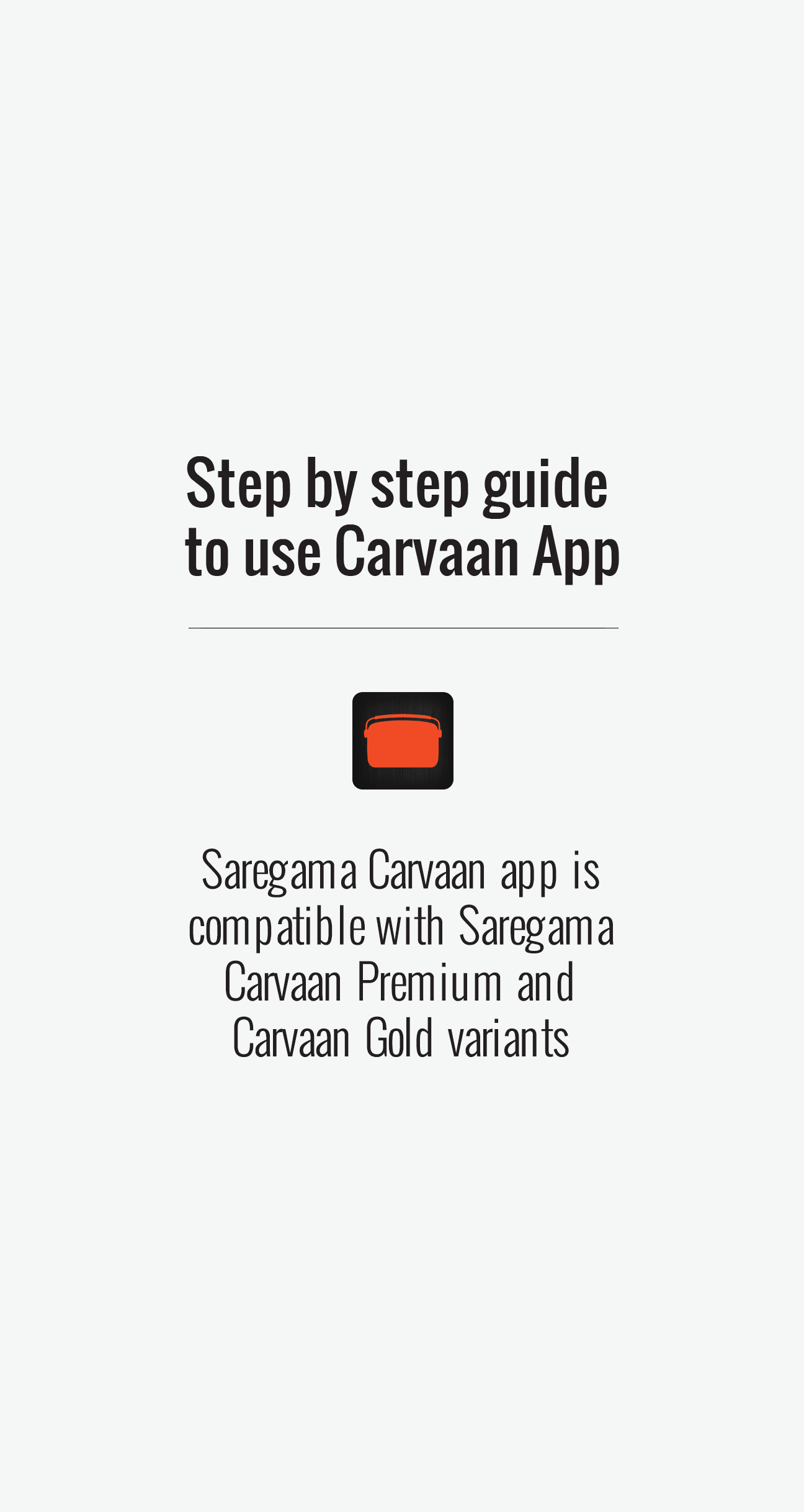
You can connect the app and the Carvaan unit by following the steps below
- On your Carvaan unit:
- Step 1: Turn on your Carvaan unit
- Step 2: Press desired mode button
If you have a Carvaan, press Saregama mode button
If you have a Carvaan GO, press Artistes mode button
- On your mobile phone:
- Step 3: Turn on Bluetooth on your mobile/tablet
- Step 4: Open the app
- Step 5: Choose Play on Carvaan
- Step 6: Login to the app
- Step 7: Enter serial no.
- Step 8: Tap your Carvaan name from the Bluetooth settings page on the app
- Step 9: Choose a song
- Step 10: Enjoy selected song on your Carvaan unit
I tried to connect my Carvaan unit and the Saregama Carvaan app on my phone. However, I am unable to connect. Why?
Your Carvaan may not be compatible with the app and hence, you are unable to connect the Carvaan unit and the Saregama Carvaan app.
What is Play on Carvaan?
Play on Carvaan allows you to choose your Carvaan product and connect the unit and the app using Bluetooth. Once connected, you can find a song, create playlists or browse through the library of songs for the selected product.
What is Play on App?
Play on App allows you to subscribe to any Carvaan product and stream songs of that product. All the songs available on the physical product will also be available under Play on App. You can also download a particular song and isten to it without being connected to the internet.
How do I switch between Play on Carvaan and Play on App?
To switch device, tap on the main menu irrespective of the product and tap on Choose a Playout.
I have already registered my Carvaan Premium? I have Carvaan GO as well. How do I register that product on the app?
To register another Carvaan unit, go to the main menu of the app and Tap 'Add a Carvaan'. You will then be presented with the serial no. pop up. Here, enter the serial no. of your new product and follow the subsequent steps to connect the unit and app.
I need to enter the serial no. of my Carvaan to use the app. Where do I find it?
If you have a Carvaan: the serial no. is printed on a sticker. This sticker is pasted at the base of the unit as well as on the packaging.
If you have a Carvaan GO: the serial no. is printed on a sticker. This sticker is pasted on the tin packaging as well as on the outer packaging.
How do I know if my Saregama Carvaan unit is compatible with the Saregama Carvaan app?
All units which are compatible with the Saregama Carvaan app, have mentioned so on the packaging of the unit and the manual that comes along with the unit.
I have 2 Saregama Carvaan units. Can I use the same app to control both the units?
Yes. The same app will work for both the units. To switch between units, follow the steps below:
- Open the app
- Go to Bluetooth setting under the left hand side menu
- Choose the Carvaan unit you want to playout songs on and press 'Carvaan App'
- Song playout begins
Note: both your Saregama Carvaan units need to be app compatible
I was playing music through the Saregama Carvaan app on the Saregama Carvaan unit. I happened to press the Specials category button on the unit and the playout from the app stopped. How do I play again from the app?
If you have pressed any button on the unit, other than the next/ previous button, the song playout will start from the Saregama Carvaan unit. To start playout from the app again, go to Play on Carvaan and choose a song from the app. Then press play.
I was playing music through the Saregama Carvaan app on the Saregama Carvaan unit. I want to play a song from another music app on Carvaan. However, it is not playing. Why?
If you wish to play a song from another music streaming app on the Saregama Carvaan unit, follow the steps below:
- Press the Bluetooth mode button on the Saregama Carvaan unit
- Pair your mobile phone and the Saregama Carvaan unit through Bluetooth
- Open the music streaming app
- Choose a song and press Play
I have one Carvaan 2.0 and other Carvaan GO unit. Can I use the same app to control both the units?
Yes. The same app will work for both the units. To switch units follow the steps below:
- Register both your Carvaan units
- Go to the main menu of the app
- Tap 'Choose a Carvaan'
- Choose between your registered Carvaan units
I want to play a song on the app. Do I need to connect my app and unit?
If you have already connected your app and unit before i.e. by entering serial no. and then establishing a connection between app and unit, you don't need to perform the steps again.
If a connection wasn't established previously, you will have to perform the following steps:
- On your Carvaan unit:
- Step 1: Turn on your Carvaan unit
- Step 2: Press desired mode button
If you have a Carvaan, press Saregama mode button
If you have a Carvaan GO, press Artistes mode button
- On your mobile phone:
- Step 3: Turn on Bluetooth on your mobile/tablet
- Step 4: Open the app
- Step 5: Choose Play on Carvaan
- Step 6: Login to the app
- Step 7: Enter serial no.
- Step 8: Tap your Carvaan name from the Bluetooth settings page on the app
- Step 9: Choose a song
- Step 10: Enjoy selected song on your Carvaan unit
Login
Is sign in mandatory to access the app?
To ensure all our users are able to explore all the features and content on the app in a hassle free manner, sign in has not been made mandatory unless you wish to play a song on Carvaan or the app or create your own playlists.
What are the different modes of sign in?
You can sign in via Facebook, G+ or mobile no.
I have logged in using my mobile no. on an Android device. Can I use the same mobile no. to sign in to my iOS device?
You can use the same mobile no. that you have used on an Android device to sign in to the app on an iOS device. To sign in using the same mobile no. on your iOS device follow the steps listed below:
- Go to the main menu of the app and tap 'Sign in'
- Click on Sign in via mobile no.
- Enter the mobile no.
- Enter the OTP sent to the mobile no.
- Enjoy using the Saregama Carvaan app
I initially signed in to the Saregama Carvaan app using my Facebook account. I want to now sign in using my mobile no. Will I be able to do this?
Yes. You will be able to sign in to the app using your mobile no. However, if you have created any playlists or downloaded any songs those will not be available to you.
Also, you will have to enter the serial no. of the desired Carvaan unit to enjoy the app.
I was signed in to the app using my mobile no. I was forced to update the app. What happens when I upgrade the app?
If you were signed in before upgrading the app, you will continue to be signed even after you upgrade the app. However, you will be asked to enter the serial no. of your Carvaan unit and follow the steps to connect app and unit again.
Can my spouse and I use the same login ID to control the same Saregama Carvaan unit?
Yes. Your spouse and you can use the same login ID to control the same Carvaan 2.0 unit. However, at a time only one of you can play through the app on the same unit.
I logged in using mobile no. and entered a serial no. Can I use the same serial no. with some other login ID?
You can use the same serial no. on up to 4 devices with the same or different login ID.
I have logged in using my mobile no. on my first handset and have entered a serial no. Can I login with a second handset and use the same serial no.?
You can login with the same login ID and serial no. on up to 4 devices.
I have logged in to the app on my first my first handset and have entered a serial no. I logged in on my second mobile handset and entered a different serial no. for the same product. However, it is not allowing me. Why?
The app allows you to register a serial no. for a particular product only once. If you have already entered a serial no. for your Carvaan unit, you will not be able to use the same login ID to register a different serial no. for the same Carvaan product.
I have logged in to the app on my first my first handset and have entered a serial no. for Carvaan Premium. Can I use the same login ID on a different handset to register Carvaan GO?
The same login ID can be used to register multiple Carvaan products.
Subscription
Is subscription mandatory to use the app?
Subscription is mandatory to stream the songs within the app or download songs. If you wish to only play songs on Carvaan unit, you don't need to subscribe to the app.
I have registered on Saregama Carvaan app using an Android device. How can I subscribe to the app?
To subscribe, please follow the process given below:
- On your Carvaan unit
- Turn on your Carvaan unit
- Press desired mode button
- If you have a Carvaan, press Saregama mode button
- If you have a Carvaan GO, press Artistes mode button
- On your mobile phone:
- Turn on Bluetooth on your mobile/tablet
- Open the app
- Choose Play on App
- Login to the app
- Enter serial no.
- Tap your Carvaan name from the Bluetooth settings page on the app
- Go to the main menu of the app
- Select 'Choose a plan'
- Choose from a list of subscription plans - monthly, annual etc.
- Select payment mechanisms
- You can choose between Google Wallet, Credit/Debit Card payment, Net Banking or PayTM
- Complete payment process
- Choose a song
- Enjoy selected song on your Carvaan unit
How can I renew my subscription for my Carvaan unit?
If you have subscribed for you Carvaan unit using Google wallet, PayTM wallet, Credit card or Apple ID, your subscription will be auto renewed.
If you have subscribed using an Android device and have paid using Debit Card or Net Banking, you will have to renew your subscription manually.
You can renew your subscription at any given point in time. The new subscription validity will be appended to your existing subscription plan.
To renew your subscription on your Android device, follow the process given below:
- Open the app
- Choose Play on App
- Go to the main menu of the app
- Select 'Choose a plan'
- Choose from a list of plans - monthly, annual etc.
- Select payment mechanisms
- You can choose between Google Wallet, Credit/Debit Card payment, Net Banking or PayTM
- Complete payment process
- Enjoy songs on the app
I am subscribed for on a monthly plan for my Carvaan unit and have paid through my PayTM wallet. I want to now pay using any other payment mechanism. What do I do?
The process to change the payment mechanism is as follows:
- Go to Play on App
- Open 'My Account' page under the main menu on the app
- Tap 'Cancel Subscription'
- Once your PayTM subscription expires, go to 'Choose a plan' under the main menu on the app
- Select the subscription plan
- Select payment mechanisms
- You can choose between Google Wallet, Credit/Debit Card payment, Net Banking or PayTM
- Complete payment process
have subscribed to Carvaan 2.0. I also have a Carvaan Gold. Will the same subscription work for both products?
Subscription will work only for a particular product. If you are subscribed to Carvaan 2.0, it will not work for Carvaan Gold. You will have to subscribe again to Carvaan Gold.
I have both Carvaan 2.0 and Carvaan GO. Can I choose two different subscription plans for the products?
Yes. You need to choose a subscription plan and subscribe to each product separately.
I have subscribed to Carvaan 2.0. Where can I see my subscription/renewal details?
To check your subscription validity at any time, go to Play on App and Tap "My Account" under the main menu of the app.
have subscribed to Carvaan 2.0. Can my spouse also enjoy the subscription benefits?
The subscription benefits can be enjoyed on upto 4 devices. Your spouse will have to login using mobile no./ email ID to the app. Once logged in choose Play on App > Enter the serial no. of Carvaan 2.0. The subscription will be activated on your spouse's handset.
Can I enjoy subscription on multiple devices?
Yes. You can enjoy subscription on up to 4 devices using a single serial no.
I want to subscribe to Carvaan 2.0. When I enter the serial no., the app tells me that I have entered an invalid serial no. Why?
You may have entered an incorrect serial no. or the serial no. of any other Carvaan product and hence, the app displays an invalid serial no. message. Please check the serial no. and try again.
I am subscribed to Carvaan 2.0 on a monthly plan. How can I discontinue the subscription?
- Process for iOS users:
- On your iPhone, tap Settings, then your name
- Tap iTunes & App store
- Tap your Apple ID: your email address
- Tap view Apple ID. You might need to sign in
- Tap Subscriptions
- Take a look at your active subscriptions and look for Saregama Carvaan App > Carvaan 2.0 - Monthly
- Tap on Saregama Carvaan App > Carvaan 2.0 - Monthly
- Tap Cancel subscription
- Your subscription is cancelled and will not auto renew next month
- Process for Android users:
- If you have paid via Google wallet: go to settings of Google Play Store and turn off auto renewal via Cancel subscription
- If you have paid via PayTM/ Credit Card: go to 'My Account' on the main menu of the product and tap 'Cancel Subscription'
- If you have paid via debit card/ net banking: Your subscription plan will automatically be discontinued post the expiry of your existing plan
How can I upgrade from a monthly subscription to semi-annual or annual subscription?
The process to upgrade/ downgrade the subscription plan is as below:
- For iOS users:
- On your iPhone, tap Settings, then your name
- Tap iTunes & App store
- Tap your Apple ID: your email address
- Tap view Apple ID. You might need to sign in
- Tap Subscriptions
- Take a look at your active subscriptions and look for Saregama Carvaan App > Carvaan 2.0 - Monthly
- Tap on Saregama Carvaan App > Carvaan 2.0 - Monthly under subscriptions to upgrade/ downgrade
- The new subscription plan will come into effect post expiry of the existing plan
- For Android users:
- Paying through Google Wallet
- Cancel your existing subscription on Google Play Store
- Go to 'Payment' on the main menu of the app
- Select your new subscription plan
- Complete payment process
- The new subscription plan will come into effect post expiry of the existing plan
- Paying through Debit Card/ Net Banking
- When your current subscription expires, you can simply choose another plan of your choice
- Paying through PayTM wallet/ Credit card
- You can simply go to 'My Account' on the main menu of the product and tap 'Cancel Subscription'
- Once your existing subscription is over, select your new subscription plan
- Complete payment process
- The new subscription plan will come into effect post expiry of the existing plan
- Paying through Google Wallet
Connect to Wi-Fi
I have a Carvaan 2.0. How do I connect Carvaan 2.0 to a Wi-Fi network?
Please follow the steps to connect Carvaan 2.0 to a wifi network:
- On Carvaan 2.0
- Step 1: Turn on the Saregama Carvaan 2.0
- Step 2: Press the Saregama mode button on the Saregama Carvaan 2.0
- Step 3: Press the Wi-Fi category button on the unit (4 th Button from the left)
- On Mobile
- Step 4: Turn on "Bluetooth" on your mobile phone / tablet
- Step 5: Connect your mobile phone / tablet to the local Wi-Fi network available
- Step 6: Turn on the "Location" on your mobile phone / tablet
- Step 7: Download the "Saregama Carvaan app" from the playstore / appstore
- Step 8: Launch the application
- On Carvaan App
- Step 9: Choose the option "Play on Carvaan"
- Step 10: Login to the app through Facebook / Google / Mobile Number
- Step 11: Enter serial no. for Carvaan "Carvaan 2.0"
- Step 12: Select Carvaan 2.0 from the Bluetooth settings page on the app
- Step 13: Open the main menu of the app select 'Connect to Wi-Fi'
- Step 14: Enter the Wi-Fi password
The Saregama Carvaan 2.0 is now connected to Wi-Fi and you will be able to see a Wi-Fi icon on the display screen of Carvaan 2.0.
Can I play Wi-Fi based station if I am subscribed for Carvaan 2.0?
Yes. You can enjoy all the Wi-Fi based stations on the app as long as you are subscribed to the app.
I have a Carvaan 2.0. I am trying to connect the unit to a Wi-Fi network. What if I have entered an incorrect password to the Wi-Fi network?
If you enter an incorrect password, you will not be able to enable Wi-Fi on the Carvaan 2.0 unit. To enter the password again, go to the main menu for Carvaan 2.0 and tap on Connect to Wifi and enter the wifi password again.
I am on the Saregama Carvaan app. I can see a Wi-Fi icon on the homepage of Carvaan 2.0. What is it?
This icon enables you to connect your Carvaan 2.0 unit to Wi-Fi. If the icon is grey, it indicates that you haven't connected the unit to a Wi-Fi network. If the icon is orange, it indicates that you have connected to a Wi-Fi network.
I am using an Android device. I have Carvaan 2.0. If I choose to Connect to Wi-Fi, I can see multiple Wi-Fi networks. Which network do I choose?
Incase multiple Wi-Fi networks are displayed to you, choose the network that you have used to connect your mobile phone to the Wi-Fi network.
I have a Carvaan 2.0. I want to connect my unit to a Wi-Fi network. Can I connect the unit to Wi-Fi using my mobile hotspot?
Yes. You can connect your unit with Wi-Fi using your mobile hotspot. To connect,
- Turn on the hotspot on your mobile phone
- On the other handset, connect your phone to the hotspot
- Open Saregama Carvaan App
- Enter serial no. of your Carvaan 2.0
- On the Bluetooth settings page, tap Carvaan 2.0
- Go to Connect to Wi-Fi from the main menu of the app
- Enter hotspot password
- Your unit is connected to Wi-Fi using hotspot
Do I need to connect the Carvaan 2.0 to Wi-Fi network each time I want to listen to Wi-Fi based stations?
Connecting the unit to a Wi-Fi network is a one-time set up process. Once connected, each time your power on/off the unit, it will stay connected to the Wi-Fi network.
I have a Carvaan 2.0. I have connected my unit to a Wi-Fi network. What if I want to change my Wi-Fi network with which I have connected the unit?
To change the Wi-Fi network, first connect your mobile phone to the desired Wi-Fi network. Once connected, follow the connection process for Wi-Fi and unit.
How do I know, that I have connected my Carvaan 2.0 unit to a Wi-Fi network?
When you have successfully connected your Carvaan 2.0 to a Wi-Fi network, it will display a Wi-Fi icon on the display screen and a song from one of the Wi-Fi based station will start playing.
Downloads
What is the 'downlaod' feature?
The download feature allows you to save songs within the app itself. To access the list of all the songs, go to the homepage on the app and select 'DOWNLOADS'.
I am subscribed to Carvaan 2.0. How do I download a song?
To download a song, go to the selected song and tap on the 3 dot menu next to the song. Once the menu opens, you will be able to see a 'Download' option. Tap on the same, to start download. You will not be able to download any Wi-Fi based content.
I have selected Play on Carvaan > Carvaan Premium. I am unable to find my downloads. Why?
Downloads of the selected product are available under Play on App section and not Play on Carvaan. To find your downloads go to Play on App.
Do the downloaded songs belong to me forever?
You will be able to access downloaded songs within the app as long as your subscription is valid.
I am on Play on App > Carvaan GO. I liked a specific songs on the app. Can I purchase it?
The Play on App section on Carvaan App is a subscription based app only. Songs cannot be purchased on an 'a-la-carte basis.
I have subscribed to Carvaan Gold on Saregama Carvaan App and have downloaded my favourite songs. Where can I view the list of these songs?
To access the list of downloaded songs go to Play on App. On the homepage, there will be a section 'Downloads'. Click on this section to enjoy all the downloaded songs.
My subscription of Carvaan GO is over, and I wish to delete the downloaded songs within the app. What should I do?
To delete downloaded content, go to the Play on App. Go to the homepage of the product and select 'Downloads'. Then tap on checkboxes of any/ all songs you wish to delete and tap 'delete'.
Does the download list get synced across products?
No. The download list will be only for a particular product.
I have downloaded my favourite songs. My spouse is also sharing my subscription. Can he also listen to the songs I have downloaded?
Your spouse will have to download his own set of songs on his handset.
Will I be able to enjoy my downloads even after my subscription is over?
You will be able to view the list of songs downloaded once the subscription is over. However, to keep enjoying the downloaded songs, you will have to subscribe again.
Playlists
How do I create playlists on the app?
You can create playlists on the app in the following ways:
- Option 1
- Go to a song
- Press the 3 dot menu on the right hand side of the song name
- Click on 'Add to Playlist'
- Label new playlist
- The song has been added to the playlists
- Option 2
- On the homescreen of the app, there is a section 'My Playlist(s)'
- Press on 'Create new Playlist' under this section
- Label new playlist
Your playlist is created
I haven't created any playlists on Carvaan Premium. However, I can already see a few playlists under My Playlists. What is this?
Apart from the station available for a particular product, Saregama also offers specially curated thematic playlists. These Saregama recommended playlists are listed under My Playlists for quick access.
I have a Carvaan Premium. I heard a playlist 'Diwali Special' under Play on Carvaan> My Playlist(s) section yesterday, but can't find it today. Why?
We constantly refresh the playlists on the My Playlist(s) section so that you always have something new to listen to. We may have refreshed the playlists and hence it isn't available when you try to find it again.
I have a Carvaan Premium. I am on Play on Carvaan section of the app. When I tap on an artiste, eg: Lata Mangeshkar, I see a list of songs and the option of Lata Mangeshkar Station as well. Is there a difference?
When you tap on an artiste eg: Lata Mangeshkar you can either play from the list of songs or Lata Mangeshkar station.
When you choose a song from the list, the song plays out and the next song plays as per the sequence unless you choose to play any other song.
When you choose to play 'Lata Mangeshkar station' the curated list of songs play out in a random manner i.e. the way it plays on the Carvaan device.
I have a Carvaan GO. I haven't created any playlists on the app. However, I can see a few playlists on the app. What is that?
Other than the stations available, the editorial team of Saregama, offers you thematic and specially curated playlists. These playlists are created by content experts and offered as a part of the app.
I have a Carvaan Gold unit. I have created playlists under Play on App section of the app. Will the same playlists also be available under Play on Carvaan section of the app?
The playlists that you create for a particular product gets synced across Play on App and Play on Carvaan section of the app.
Can I shuffle songs in a playlist?
Yes. Go to the homepage of the app and click on the desired playlist. On this playlist page, tap on the 'Shuffle' tab to shuffle songs of the playlist.
Can I repeat the playlist once it is over?
Yes. Go to the homepage of the app and click on the desired playlist. On this playlist page, tap on the 'Repeat' tab to repeat the playlist once it is over.
Can I shuffle / repeat a Saregama playlist?
You can only shuffle / repeat a playlist created by you.
How do I delete a song from the playlist?
To delete a song,
- Click on the desired playlist
- Tap edit
- Click on the delete icon next to each song
- Tap 'Save Changes' tab
How do I delete an entire playlist that I have created?
To delete an entire playlist:
- Click on the desired playlist
- Tap edit
- Click on the delete playlist tab
- Confirm your action to Delete Playlist
- Once confirmed, the playlist will be deleted
Linked Devices
What is linking of devices?
Your existing subscription allows you to pay for one device and enjoy the subscription benefits for that product on a total of 4 devices. To link, download the app on any other device, login with any mobile no./ email ID, enter the same serial no. as on the first device. Your subscription will now be activated on the other device as well.
I am trying to link a 5 th device to my Carvaan app subscription account, but I am unable to do so. Why?
You can link up to a maximum of 4 devices under one serial no.
I have registered on the app for the first time. There are other family members also who are using the app on the same serial no. I want to delink one of them. How can I do it?
To delink a device, go to My Account under the main menu of the product. Tap on the linked devices tab. You will be able to view a list of linked devices. Choose a device to delink and confirm.
I have registered on the app for the first time. Can I delink my own device?
Since you are the first to register on the app, you will not be able to delink your own device. Please call the call center on 18001027799.
have registered on the app using my spouse's serial no. I want to delink my account and user some other serial no. How can I do it?
To delink your device, go to My Accounts under the main menu of the product. Tap on the linked devices tab. You will be able to view a list of linked devices. Next to your device name, there will be an option to delink. Choose your device to delink and confirm.